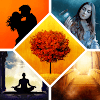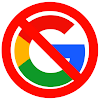The Challenge of Promoting, Part 6
 Now that you are set up to use your site for promotions, it is time to consider media for your articles, mainly pictures. Before we get to the “how,” there are serious issues as to the “what.” This includes what is hidden inside those images you wish to use.
Now that you are set up to use your site for promotions, it is time to consider media for your articles, mainly pictures. Before we get to the “how,” there are serious issues as to the “what.” This includes what is hidden inside those images you wish to use.
Before posting your first image, we take time for (multiple) reality checks. Be prepared with a favorite beverage before continuing, and of course, take breaks as needed to completely review the following.
See also “The Challenge of Promoting,” Parts 1, 2, 3, 4, and 5.
Fear and Loathing are Your Friends!
Be paranoid and suspicious about any image you or someone else took / copied / edited. Your device’s OS conveniences are not your friend. Every image (or other file type) can have additional hidden (meta)data that remain as is no matter how you change the image. Some metadata may compromise your privacy and security if redistributed publicly. And yes, applications used to edited / transform images often preserve the original metadata if not add more.
Control that data! How far you go in this is up to you. Metadata is now everywhere, even in document, sound, and video files… even in your novel files. There are utilities for accessing it, but you need one for editing it. The best ones are not part of your operating system.
See the following articles to understand more before proceeding herein. These also reference utilities and applications to assist you, though some may not be the best and/or most convenient to use.
- What EXIF Photo Data Is, How To Find It & How To Understand It (makeuseof)
- Remove metadata from Office files, PDFs, and images (c|net)
Stop and think about that picture you took in your town/city, your neighborhood… or on your own property. Maybe you took a picture of your book in a local store or created an attractive book multiformat display image for promotional use. (Not everyone knows how to create 3D mock-ups, though we do.)
GPS enabled devices (including some personal computers) automatically add the location at which a picture was taken unless you took steps to stop it. Why would you want that in every picture you take? It is less about the location of the image and more about where you were/are. Yes, the system default is to track you and your activity under the guise of providing future reference to the where and when that picture was taken.
If the latter were true, the application that took the picture would have informed you immediately of GPS data. Odds are, none ever do so.
That picture also has a timestamp, which does not change like a file date; so both time and place are known to anyone who can access that metadata. You now know that anyone can access that picture’s metadata with the right utility. This includes when you take a shot of yourself with your computer’s camera… or use the same for a video chat. So-called “net-books” should draw triple suspicions considering they are heavily “cloud” based in their default applications.
This data storage is a default more and more without asking you first or ever. With how easy it now is for you access it with utilities referenced, do you want the whole world knowing exactly where to find you… when they encounter that file you put online?
Other Utilities to Edit / Delete Metadata… and More

NOTICE: Anyone doing business with a computer / device should fully learn all applications used. Abandon the YDNTK (you don’t need to know) nonsense pushed by OS / application merchants as a sales pitch! If documentation is not readily accessible internally or online—typical of many “apps” in portable devices—then you are using the wrong application.

Metadata Equals Copyright—Another Fallacy
If metadata can be deleted/edited by anyone, then a copyright notice therein (by itself) carries no weight. Unless you wish to file for copyright on every image (or other file), there are simple steps you can take for some minimal rights protection:
- Store the original unaltered image(s) in an organized directory (folder) structure.
NOTE: Tags and data added through image organizing software are not enough; that data and the folder metadata can be altered as well. - The top (parent) folder name should include the date when the images were first taken/created.
NOTE: You can use subfolders to group images in subsets by topic, subject matter, etc. - Make a copy of the image you will use, edit / delete its GPS metadata (and anything else privacy invasive), and then use only the copy online.
- On a regular basis, or when the archive as whole changes substantially, burn the entire archive to a read-only CD/DVD.
Ditch the urban legends about what holds up in court! Files stored on rewriteable media (drives, sticks, etc.) are not viable proof of ownership. They will not be enough in facing a legal challenge (without a registered copyright) from someone very savvy with metadata. Dates as folder names are not worth much by themselves either. In combination with folder/file creation and modification data, and possibly internal metadata, it adds a (little) bit more as verifiable in cross reference.
Claims that matching copies of files stored in (1) internal or external drives, (2) “cloud” services, and/or (3) other reusable backup media will serve for copyright protection are weak at best. Only permanent, non-editable storage under your exclusive control has any chance as evidence / proof of ownership / origination. With most casual images, this will not be a great concern.
Back-ups for Novel Files
A similar backup process should be applied to your writing projects before, during, and after completion. It differs from what is done for media files. In a separate article series to come—“Protecting You Ass(ets)”—we will cover necessary steps to correctly secure your primary intellectual propriety. It will even keep you better organized in your file work.
Now for what you really came for.
1.5 Integrated (Sort of) Media Storage
We mean images primarily. Your options depend on your site’s host system and what it offers for such. Most do not offer automated media storage upon posting… unless using the combination of Live Writer and Blogger.com. If you have that, you are set to go, though we will have more advice at a later date about how to use imagery in your blog posts / articles.
Even if using Blogger without Live Writer, your blog account is likely linked to a matching one at Picasa, an image hosting system run (absorbed) by Google. You can even use free Picasa software for uploading edited copies of images and then copy the URL for use in your blog posts. A Picasa account is thereby also viable for other blog hosts, whether they support media upload or not.
1.5.1 Self-Hosted Sites
You will need to upload media (images, etc.) to your server or use a third party media host, like Picasa. If uploading, create a folder called “media” with subfolders for “graphics,” “audio,” “video,” etc. that you will use on the site and/or in your posts. Depending on the site’s authoring interface, it may allow you to upload at the time of insertion and organize (somewhat) for you. The possible setups are too numerous to cover.
1.5.2 Other Hosted Sites
Likely most of you fall into this category. You will need to test your chosen system for automated and/or manual storage of media, which includes images. Sorry, but we can do little to advise you except if you find that localized media storage is not available. If so…
1.5.3 Cloud Accounts
If your site’s directory structure is not under your control or you do not have access to it while authoring, you may need to resort to a third party service. Picasa is again viable, but so are some Cloud storage accounts. Some are (or were) popular for this purpose. Not so much anymore.
Many cloud services are switching off (or never had) the option to embed uploaded media in a site. Some allow you a public zone, but linking to files there will likely redirect your visitor (and you) to the public zone in your account. So far, only one cloud service still provides direct media embedding with streamlined local convenience to our knowledge. Unfortunately it offers the smallest storage capacity for a free account.
DropBox
It is not our intention to promote this service over others; it is one of the last that still allows media embedding. DropBox offers 2gigs of free storage. So long as you use it for only site media, that is more than enough.
You need to install the “app” which will step your through pointing it to a directory / folder in your system where you will continuously store all media files needed for your site. Any new image, etc. for a post or the site as a whole can be copied or moved into the folder / directory structure. In Windows and OS X, your file browser should integrate well to allow you right-click access to grab the public link for any file and embed that in your post to display the image right in your site / post.
In Linux, it will take a little more work. In the end, you will get the same features. What you must do depends on the file manager in your particular distribution, though you can change that. Our preference for NDAS Linux systems is Nemo; with all extensions installed, nothing else better balances potency, versatility, and convenience. The more common default file manager is now Nautilus, simpler to use but not so powerful.
Both will work with DropBox once you install proprietary support. The following links are for Linux Mint but should work with any Ubuntu / Debian derivative or spin-off.
Time for Another Pause
We threw a lot at you this time, especially in sending you off elsewhere, though it may also seem that we did not take you very far. There are many variables involved in setting up media support across diverse site hosts. If you have questions, please ask via comments here or use our “Contact” section at NDAS.
For now, go ahead play; you are ready to try some posting with a picture embedded. Toy with your site’s authoring interface to see how it allows resizing and positioning as well as changing things like padding around the image.
Next time out in Part 7, we will finish off with the rest of the primary list of features for a site, including some notes about domain names (see Part 2). Thank you again for coming by, and we hope to see you for the next installment in a week.
—J.C. Hendee
![N.D. Author Services [NDAS]](https://blogger.googleusercontent.com/img/b/R29vZ2xl/AVvXsEjGhwXPd7BQfCEhHu95PcxamyThf4jeljbWcLvrSKosnWsuleuz2iekozxOuan7pLgbZB9nYEJEUlcS_IYOAyarPqTJDbICo37gdfUvCWwDqG-m_DjX3ieg6egHYDfs2A_BaysT3YPphNyA/s1600/serveimage_trim.jpeg)