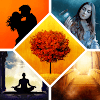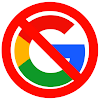Cover Your Ass(ets), Part 1: Structuring Author Files (and Folders)

The loss of even a fraction can be (1) dangerous or devastating to your career and/or (2) lead to a recreation process that might not (re)capture your original data. And no, just copying files to another location after a day’s work is not enough, though it is an adequate but temporary solution.
Be prepared for a long read, as we will cover many details in this entry in our “Advice” for authors. Some of the following may include steps you already took on your own; other steps may be new to you. This article series is intended to fill in the gaps for all and assumes no one knows every detail.
1. Your Writing “Projects” Storage Area
Before we get to a tiered backup, which is not as scary as it may sound, organization for potential catastrophe comes first. This will also better serve your daily writing and referencing past completed works as needed. You may not be doing all that true paranoia dictates—and be paranoid!
The following structure serves both organized daily work and its safety. Creativity may be messy; managing your creations (finished or in-process) should never be so. Disorganization itself can lead to minor disasters that a backup cannot correct.
1.1 The “Projects” Main Folder/Directory
Call it whatever you like; yes “Projects” works fine. All writers will work on projects in different genres of form (vignette, short-story, article, novelette, column, etc.) vs. genres of premise (realism, fantasy, mystery, etc.). This central directory is where you should store ALL projects you are working on in ALL of their individual phases. Each project will have a separate subdirectory using a special naming scheme.
NOTE: Leave all finished projects in your “Projects” folder / directory. Do not remove them unless drive space becomes an issue. The reason will be evident when we later get to the third tier of the backup process (permanent storage).
Once the “Projects” folder is created, make a shortcut to it in whatever file manager you use. This differs by OS and manager, so it is impossible to cover all such. If you do not know how to do this, then figure that out right now. A shortcut to your “Projects” main folder is not just a convenience for work. It may provide additional efficiency in the backup process.
1.2 The Individual Project SubFolders
Each project should have a separate subfolder under “Projects,” and there is a recommended naming scheme to use. Any one detail might seem inconsequential, but altogether they contribute to effective disaster recovery.
NOTE: If you work on a series of connected projects (articles for a column, serialized stories / novels, etc.), they should be in individual sub-subfolders inside the series project subfolder. For example, the Noble Dead Saga by Barb and J.C. Hendee is composed of multiple novels in three series.
This may be more than most people will do. And no, the publisher does not package and market the Hendees novels this way. That is irrelevant to creating (authoring) them. Stay organized at all levels, and so, Barb and J.C. have subfolders for “series” and sub-subfolders for the “novels” in each series on their server. There are even sub-sub-subfolders, but we will get to that later herein.
1.2.1 The Folder (and File) Naming Scheme
All folders (directories) under “Projects” should begin with a two (or three) digit number followed by an “.” (period) before the file/folder descriptive name (if needed). For those of you writing novels or other works with “chapters,” you may already be doing something like this for files. You may be only numbering those files. Do so for folders as well.
If you anticipate or plan for more than 100 such projects, you might want to use three digits instead of two. Even if you have not done this on current projects, there are few if any complications in doing so now. So why the numbers?
The Fallacy of File/Folder Dates:
In a catastrophic (or worse, “cascade”) failure, where a main storage drive (and/or “backup”) becomes corrupted, “created” and “last modified” dates on files and folders can be affected as well. The now common practice of depending on such to (re)order parts of a project in a file manager is not good enough where backups are concerned.
Naming schemes should not be changed for backup, so you should name the source files/folders appropriately for disaster reorganization that does not primarily depend on any form of file/folder dating.
Sooner or later, you will face a corruption of data. In most cases, it will be just for one file, if you follow the rest of what is coming in “Cover You Ass(ets).” Plan for even the most minor complication to minimize its stress. And as to the use of a “.” following the leading number on files (and some folders)…
The Myth of Unified Alphanumeric Ordering
Every type of operating system has slight differences in how it interprets file/folder names for alphanumeric (name) ordering. There may also be differences dependent upon the specific format of the storage device(s) involved. You are already using drives that have different formats if you are interactively using USB, optical, solid state, network, and/or other forms of storage.
Between both drive format and OS, spaces in names may be used or ignored from one to the next in alphanumeric ordering. In many systems, underscores “_” and spaces are ignored entirely. The period “.” is less likely to be ignored. It is needed for the OS to determine file type by its extension.
Do not worry about using an extra “.” in the file name. All modern OSes look for the last “.” in a file name to distinguish the file extension/type.
Use of lead numbering and a “.” may assist in disaster recovery if your main device itself goes “poof!” Recovery may have to be done on a different system, either for your main drive or a backup. This may include forensic utilities to find and reassemble file parts should a corrupt file have been passed onto backups for too long of a time period to retrieve older versions from the same backup.
You want a well organized structure for all files and folders so that there is an extra identifier for all needed parts besides the file/folder date attributes.
1.3 The Project Phase Sub-SubFolders
Whether you are working with an editor, copyeditor, and/or proofreader or not, you have phases in a project. These may include:
- Outline (Planning)
- Draft
- Revision
- Rewrite
- Proof
NOTE: “Revision” and “Rewrite” are not the same thing. The first is about refining substance (what you have to say); the second is about refining the transmission (how you say it). “Proof” has to do with only the written words, grammar, punctuation, etc. after both Revision and Rewrite.
Revision always come first, or you end up rewriting too many times. Of course, if you come across a clunky phrase during revision, fix it but move on immediately. A highly experience writer may address these simultaneously (or assume so), but these phases of “creative process” are different—they require a different mind-set.
ASIDE: In another article series, we may look at the seven (yes!) phases of “Creative Process” in all creative endeavors (not just writing). As a side note, there is no such generic thing as “writer’s block.” The blockage varies by type according to the seven phases, and generic solutions to “writer’s block” fail more often than they succeed in such ignorance. –J.C.
Which and how many “phase” subfolders you use depends on individual project complexity and not personal preference; thinking the latter will get you when disaster strikes. Divide up your phases as much as is needed; now stop and rethink and second-guess.
There is no such thing as too much organization. You will have multiple versions of your work locally and in all backups to fall back on (or just reference) as needed. No serious professional of any kind should work on the same copy of files in all phases.
1.4 The Project Files
The naming scheme should be followed at this level as well. In the case of a novel, you will likely need only chapter numbers as file names; and you do not need to add an extra “.” after a number-only file name. Even so, always use the multi-digit approach of 00, 01, etc.; especially when you have more than 9 chapters.
If some files are for pre- or post-chapter content, then fudging is needed. For example, if you have both a “Forward” and a “Prologue,” then use “00.Forward” and “00.Prologue.” A similar approach should be followed for material to come after the chapters. Use “99” to lead off such sections as “99.Epilogue” and “99.Sequel Excerpt” and “99.About the Author” and so on.
1.5 Non-Phased Materials
There should be very few if any of these. If and when you have accessory files not related to a phase—or reference files possibly needed in multiple phases—always place them in the project’s main subfolder.
Here is a crude example of the folder structure you should have now:
- Projects
- 00.Project Alpha
- 01.Outline
- 02.Draft
- 00.Prologue
- 01.
- 02.
- 03.
- 04.
- ...
- 99.Epilogue
- 03.Revision
- 04.Rewrite
- 05.Proof
- 06.Publication
- 01.Project Beta
- 00.Project Alpha
Until Next Time…
You have now effectively (re)organized your “Projects” structure for work and backup. Until we get to the next installment of “Cover You Ass(ets)” and the first tier of an automated backup, you can take a simple step to protect your intellectual property.
When you are done working for the day, plug in a USB stick, drive, etc., and drag the entire “Projects” folder structure to that external storage. Wait for copying to complete. It is also advisable (for the time being) to have more than one of these manual backups.
Rotate between two or more externals in order on each following day. This way, you have a temporary two to three day chronological backup. Until next time, you should now have good though temporary protection against disaster. We will improve on that and do so for $0!
Watch for the next installment of “The Challenge of Promoting” as well.
![N.D. Author Services [NDAS]](https://blogger.googleusercontent.com/img/b/R29vZ2xl/AVvXsEjGhwXPd7BQfCEhHu95PcxamyThf4jeljbWcLvrSKosnWsuleuz2iekozxOuan7pLgbZB9nYEJEUlcS_IYOAyarPqTJDbICo37gdfUvCWwDqG-m_DjX3ieg6egHYDfs2A_BaysT3YPphNyA/s1600/serveimage_trim.jpeg)